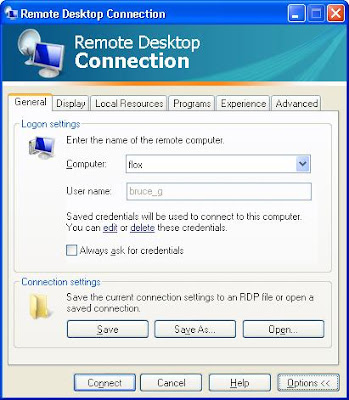I got a call yesterday from one of my customers who’s just upgraded to version 10.3 of DeltaV. In case you haven’t heard, Emerson has equipped the new versions of control and recipe studio with Microsoft’s ribbon technology (ala Office 2007).
So Ray asks me “how do you know which control studio session has focus”? I hadn’t looked that close at 10.3 yet, but from past experience, the title bar at the top of the window is usually darker if that window has focus:
So I open up 10.3, launch three control studio windows, put them next to one another and damn if you can’t tell which one has focus:

Not a show stopper, but something to watch out for (BTW, the CS window in the upper left had focus).