Showing posts with label batch. Show all posts
Showing posts with label batch. Show all posts
Tuesday, September 6, 2016
Easy Formula Management
One of the features in DeltaV version 13 is an easier way
to manage recipe formulas. When there
are dozens of formulas with hundreds of parameters for a given recipe, viewing
and editing the values wasn't all that easy prior to V13. We now have the ability to copy, edit and paste formula values with Excel.
First, let’s take a look at a recipe I have in my demo
system appropriately named DEMO_WITH_TRAINS along with its 4 configured
formulas:
I can right-click on the recipe and select Edit Formulas:
The interface in DeltaV Explorer looks like this:
From here, I can change any of the values just by typing
into the fields (remember the values contained within the <> are default
formula values). But instead of 10
parameters and only 4 formulas, I could have a lot more, making this a less
than ideal interface.
So now with V13, I can select everything and copy it,
including parameter names and descriptions to the clipboard:
Open up Excel and paste the data in (I added the
green highlight):
You can make any required changes to any of the
formula values. What you can’t do is add
a recipe parameter (that’s pretty straight forward, right?) or add a new
formula (maybe not so obvious – I’ll come back to that in a minute). You could create a master formula Excel file and use a different worksheet for each recipe.
When you’re ready to bring the changes back into DeltaV,
highlight the data cells (some or all of the green highlighted data), hit
CTRL-C, then go back to the formula dialog in DeltaV Explorer, select the EXACT
same size range of cells, right click and select Paste (or CTRL-V). If you don’t make the destination range the
exact same size as the source range, you’ll get this type of error message:
If you need to add a new formula, right click on the
recipe object and select New Formula:
Fill in the new formula dialog box as necessary:
Now editing the formula values will include your new
formula:
There is one final step you have to do in order for the
new formula to show up in DeltaV Operate – back in the DeltaV Explorer view,
right click on the new formula and select Properties:
You need to check the “Operator can load” box which will then
cause a Yes to appear in the “Release to production” column in the Explorer
view.
Thursday, October 1, 2009
Going Bolding at Emerson Exchange 2009
I’ve known Terry Blevins for years and if I was only half as smart as he is, I’d be happy. Terry was manning the Advanced Process Control booth at Emerson Exchange and he was demonstrating something he’s been working on for 3 years now – Online Batch Process Analytics.
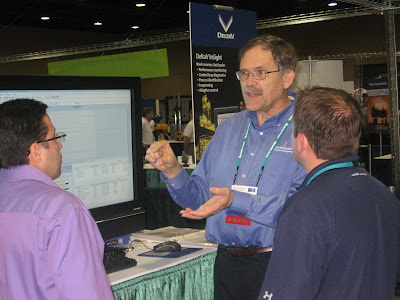
So for the first time in a process automation system, there’s a tool to monitor the quality and predict the endpoint of a batch based on a PCA/PLS developed model. He implemented a really cool technique call Dynamic Time Warping (beam me up, Scotty) which is based on logic used in voice recognition software to remove the time variation in batch to batch runs in developing the models.
Through a presentation layer making use of Microsoft Silverlight, operations and engineering personnel can then monitor, via Internet Explorer, the progression of a batch in real time and not only identify deviations, but quickly determine if the variations will effect the overall batch quality based of critical quality parameters.


Subscribe to:
Posts (Atom)










