Dawn Marruchella, DeltaV Batch Marketing Manger, sent me this user suggestions link for Emerson Process Management. I thought I'd pass it along to everybody - http://www.userideas-emerson.com/
Tuesday, October 20, 2009
Monday, October 19, 2009
Surfin Safari
Here's just another reason to run out and get yourself an iPhone or iPod Touch:
Thursday, October 15, 2009
DeltaV in HD

- Layout files can be created for specific workstation names just like the Usersettings.grf files. Save the layout file with the name [workstation]_Picture.layout and it will only be applied to the matching workstation name. The workstation name restrictions are the same, so no dashes are allowed and use underscores with care as they tend to prevent customized user settings files from loading. You also won’t want to start a workstation name with a number even though DeltaV will allow it in DeltaV Explorer.
- If you have any errors in your layout file the entire file will be skipped. If what you get isn’t even close to what you expected there is probably an error and the default layout file was used instead.
- A custom layout file overrides settings that are common between the layout file and the user settings file. Since the layout file specifies initial graphics, toolbars and alarm banners the ones that load are those in the layout file, regardless of what is in the user settings file.
- In a multi-monitor system the layout file can be used to change what monitor is used for what purpose. For example, in a quad-head system monitors are numbered 1 through 4 by the operating system. The default layout makes monitor 2 the primary display (behaves the same as a single monitor system) and monitor 3 the secondary display (behaves like the second monitor on a dual-head system). Monitors 1 and 4 are defined as “user” monitors and are pre-defined for alarm list and alarm filter graphics by default. To rearrange the monitor usage without changing cabling (some furniture makes it difficult to get to after everything is installed) you can change the [MonitorAllocation] section (commented out initially).
- To add an additional picture to the layout definition you must make three changes. First, change the value of “Count.” This is the total number of pictures that are defined in the layout file. Don’t forget to decrease the value if you remove a picture. Second, add a “Picture#=” line that has the relative path to the graphic and graphic name without the extension. The base path is assumed to be the Pic folder of the workstation. Third, add a section that has the relative path and graphic name inside square brackets. This section will have entries for the screen, picture type, upper left corner position (X & Y coordinates), height and width.
- Easy trip-up prevention tip – if you change the picture name in the “Picture#=” line, don’t forget to change the name farther down in the file where the name is in square brackets.
- Picture height and width values don’t have to match the actual graphic that will be displayed. The graphic will stretch/shrink to fit the defined space reserved by the height and width numbers unless that functionality has been disabled for the graphic. This will require some testing to make sure all the displays you have defined or that may be switched to will appear correctly in the reserved area.
- Picture widths may not be what you expect. On a test system at 1920x1080 resolution, the alarm banner and toolbar widths needed to be set to 1914 instead of 1920 to display without extending onto the other display. Test often and try making minimal changes between tests.
Thursday, October 1, 2009
Going Bolding at Emerson Exchange 2009
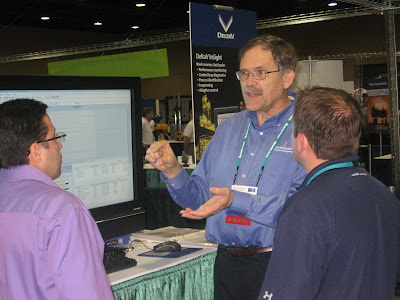
So for the first time in a process automation system, there’s a tool to monitor the quality and predict the endpoint of a batch based on a PCA/PLS developed model. He implemented a really cool technique call Dynamic Time Warping (beam me up, Scotty) which is based on logic used in voice recognition software to remove the time variation in batch to batch runs in developing the models.
Through a presentation layer making use of Microsoft Silverlight, operations and engineering personnel can then monitor, via Internet Explorer, the progression of a batch in real time and not only identify deviations, but quickly determine if the variations will effect the overall batch quality based of critical quality parameters.




